How to use it » History » Version 11
« Previous -
Version 11/32
(diff) -
Next » -
Current version
RIBAS MACHADO, Ederson , 03/22/2015 03:55 AM
How to use the tool¶
- Table of contents
- How to use the tool
Follow the instructions below to use this link budget calculator.
warning. Please notice: This tool only deals with one uplink and downlink, it do not consider that there is a return trip. Thus, in order to dimension a round-trip system it would be necessary to use the tool two times: once for the forward link and once for the return link.
Structure¶
The tool is divided into 6 tabs (see Implementation for more information). The tabs are structured as follows:
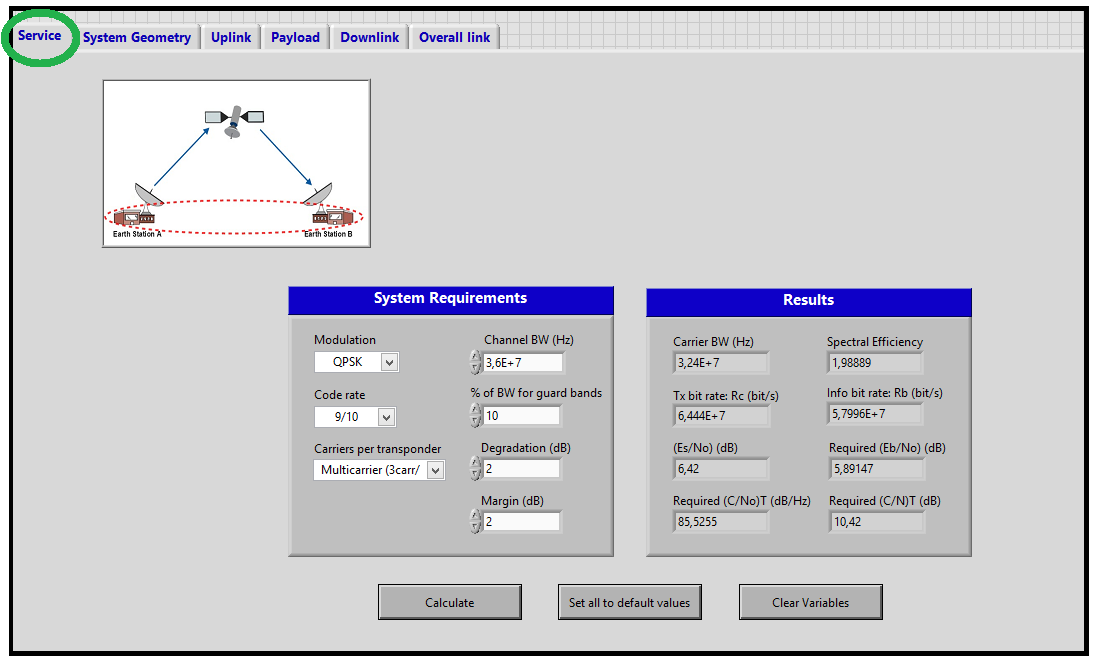

<div style="margin-left: auto; margin-right: auto; width: 50em">*Figure 5* - Software environment used to programming and show results. In the left the Front Panel with the final user application, and in the right side the Block Diagram the programming window..
</div>
- Input parameters: Guests staying in these boxes elements are the parameters that the user must enter to design your system.
warning. Check the units of each input parameter, otherwise the results will be incorrect.
warning. Each of the input parameters can only be entered in ONE of the tabs. Be careful: The input parameters have an impact on the results shown in multiple tabs! Although each input parameter is only entered in the corresponding tab, the program automatically copies this value into the equations of the other tabs where is needed.
- Results: The elements located on these boxes are the results of the equations that depend on the input parameters. You cannot modify these values.
- Calculate button: Press this button to calculate the results of the current tab according to the input parameters entered.
warning. This button only has effect in the current tab, so if the user changes values in a tab and he wants to see the impact on the global system, the user must press calculate in the corresponding tabs.
{TODO}
tip. Put scheme with "a change in this tabs --> effect --> into this tab."
- Set all the default values button: Sets the default values for all input parameters of the current tab.
notice. The program is designed with a default value for each input parameter. Thus, the user can calculate a certain link budget without having to enter any parameters.
- Clear variables button: Resets all input values of the current tab.
User Manual:¶
Fill in the empty boxes all the parameters to match your system requirements.
(...)
When you have finished, click on 'Calculate'.
